As humans, we tend to forget things especially if all is stored in our minds. Is it possible to reset a forgotten root password on RHEL 8 / CentOS 8 / Rocky Linux 8 Linux?. If this is your question, then the answer is YES. It is easy to reset your root password if you have an active user account with sudo privileges. All you need to do is run:
sudo passwd root
This will ask you for the new root password and confirmation. But what if you don’t have access to a local user with sudo privileges and can’t recover root password via other means. This leaves you with the manual password recovery on your RHEL 8 server from the Grub boot menu.
Step 1: Boot / reboot RHEL 8 / CentOS 8 / Rocky Linux 8
The first step is bringing up RHEL 8 / CentOS 8 Linux system in the stopped state or rebooting a running RHEL / CentOS 8 system.
Step 2: Interrupt Boot process and reset root password
Once you see the grub menu, press the “e” key in your keyboard to interrupt the boot process.
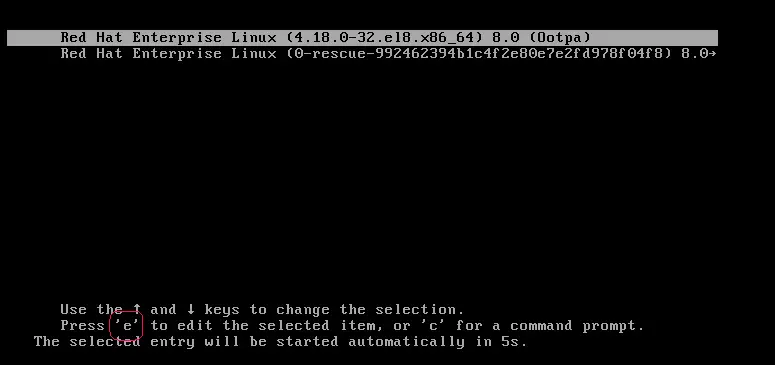
This will show you the Kernel boot parameters. We will modify these options so as to reset the root password on RHEL 8. The default parameters configured looks like below.

Under the linux line, Press <ctrl+e> to go to the end of line and delete “ro crash“, then add “rd.break” to look like below.

When done, press <Ctrl-x> to start system.

This will take you to a shell where you have to remount root of the system with rw flag since it is in read only mode.
mount -o remount,rw /sysrootSwitch to /sysroot directory and reset root password.
chroot /sysrootReset root password on RHEL 8 using the passwd command.
passwdEnter desired password and confirm when prompted. Once password is set, enable SELinux relabeling on reboot and exit the console.
touch /.autorelabel
exit
exitScreenshot below should help you visualize all reset actions.
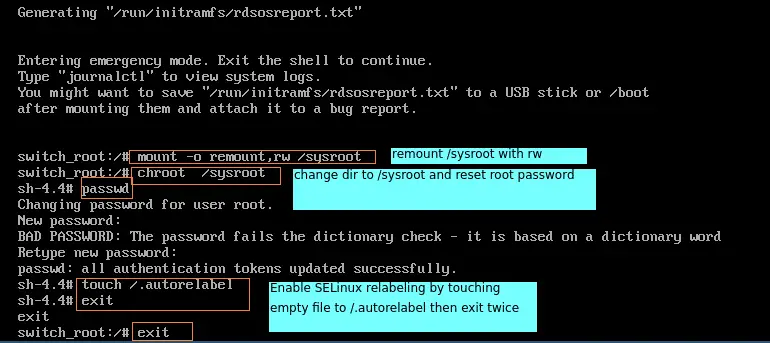
The system will resume normal reboot and check SELinux policy against all system files and directories.

You’ll then see login screen similar to below. Login with root username and password provided during reset.
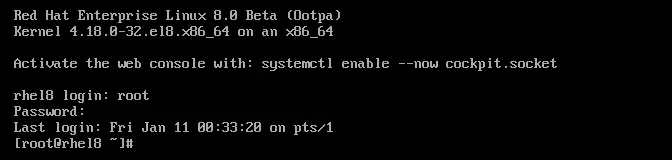
And boom!. You have successfully performed password reset of root user on RHEL 8 / CentOS 8. Well done.
- Reset root password on RHEL 8
- Reset root password on CentOS 8
- Reset root password on Rocky Linux 8
- Recover root password on CentOS 8
- Recover root password on Rocky Linux 8
Video Courses to Learn Linux System Administration:
- Linux Mastery: Master the Linux Command Line in 11.5 Hours
- Complete Linux Training Course to Get Your Dream IT Job 2021
- Learn Linux in 5 Days and Level Up Your Career
- Linux Administration Bootcamp: Go from Beginner to Advanced
- Complete Linux Bash Shell Scripting with Real Life Examples
- Linux Shell Scripting: A Project-Based Approach to Learning
